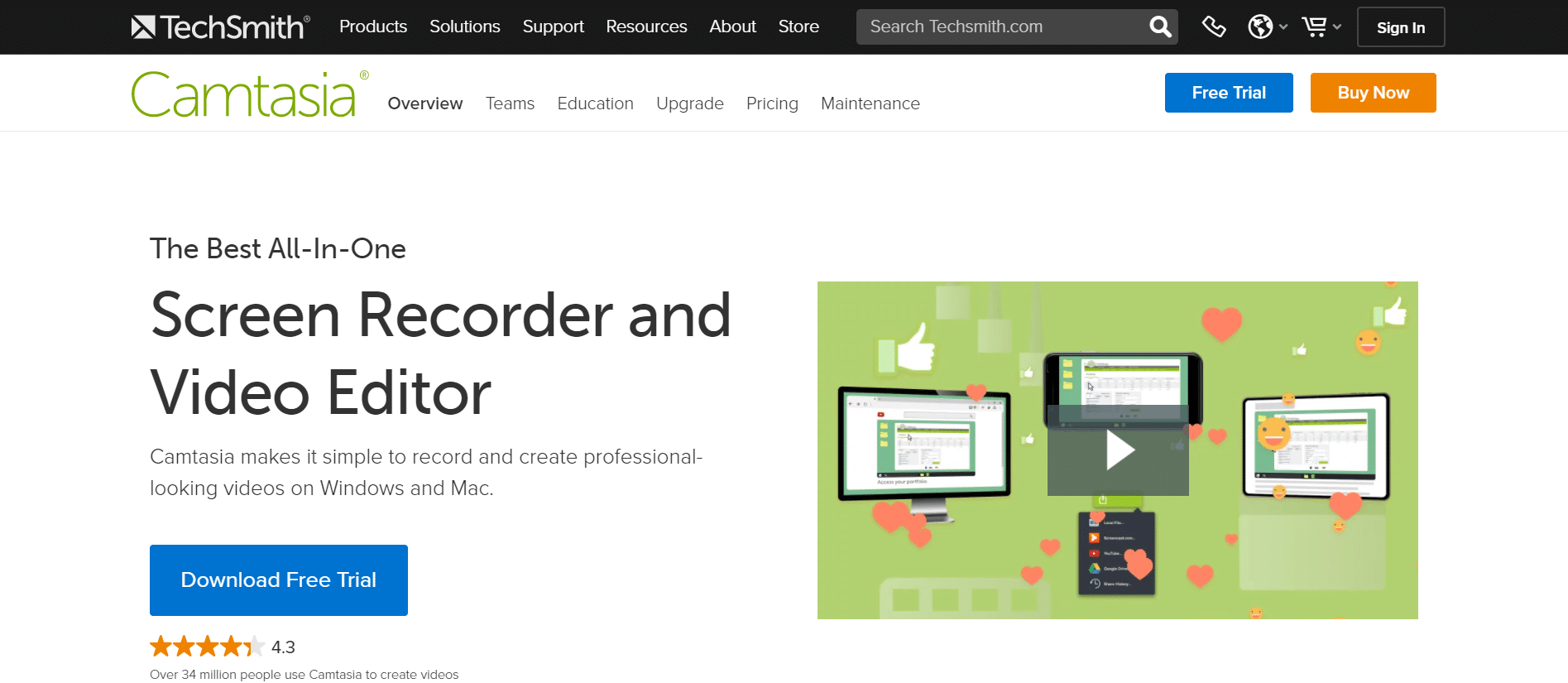There’s no doubt about it.
Video tutorial software is part of the modern marketing matrix. Whether you want to showcase the benefits of a product, engage a prospect, or explain a concept to a client or colleague, a video tutorial does the trick.
This article will review the best video tutorial software in 2021 and beyond.
What Is Video Tutorial Software?
Video tutorial software is a program that allows you to create step-by-step video tutorials by recording your screen with a webcam and highlighting specific areas as you go through the tutorial.
Tutorial videos aka explainer videos are handy in any part of the sales funnel.
10 Best Tutorial Video And Screen Recorder Tools
Let’s now get into the hottest video tutorial software on the market.
1. Camtasia
Camtasia is an admired all-in-one screen recorder and video editing software.
You can use it to create high-quality video tutorials and presentations on your computer directly via Microsoft PowerPoint or a screencast. It has all the bells and whistles like video effects, transitions, and more.
Camtasia Features
- Screen Recording: record content on your screen with your computer or external microphone.
- Templates: cut editing time by using ready-made templates—create custom templates.
- Media Import: import image, audio, or video files straight into your recording.
- Interactivity: add quizzes to enhance learning and interactive buttons.
PROS
- PowerPoint integration to import your slides directly into Camtasia.
- Camtasia is super easy to learn and use.
- Add arrows, shapes, lower thirds, and sketch motions effortlessly.
- Available in English, French, German, Chinese, Japanese, Spanish, and Portuguese.
CONS
- Frequent crashes and bugs.
- Doesn’t work well when working on large videos.
Camtasia Pricing
Camtasia
PLAN
$249.99
2. ScreenFlow
Another renowned screencasting and video editing software is ScreenFlow.
ScreenFlow helps you create gorgeous video tutorials and easily edit them. It’s specially designed for Mac OS devices.
Screen Flow Features
- Stock Media Library: gain access to 500k+ media clips to spice up your videos.
- Animated GIFs: liven up your instructional videos with animated GIFs.
- Publishing Options: publish your videos on Vimeo, Wistia, YouTube, and Imgur.
- Media Management: organize your projects with color labels, markers, and nested clips.
PROS
- Intuitive UI even newbies can create decent videos in minutes.
- Closed caption support to add and edit video subtitles.
- Superb all-around capability for video recording and editing.
- Record on iOS devices and link to your MacBook.
CONS
- No free version, free trial watermarks exported movies.
- Expensive because they charge per feature.
ScreenFlow Pricing
ScreenFlow
PLAN
$129
per feature per year
3. SnagIt
SnagIt is a strong contender for the best screen capture and screen recording software.
Creating video tutorials using the software is easy. Initially, you could only use it on Windows, but they’ve recently availed it on Mac as well.
SnagIt Features
- Templates: create videos easily and training content easily using pre-made layouts.
- Sharing: share your video file straight to Slack and Box.
- Image To Video: create a video from images such as a series of screenshots.
- Grab Text: grab text from a computer screen and paste it into another document.
PROS
- You can grab a full screen easily.
- A delightful editing experience for users using the drag-and-drop editor.
- The tool can toggle between screen recording and webcam.
- You can export tutorial videos to cloud storage.
CONS
- Their features are basic compared to other screen recording software.
- The image merge feature is complex and needs polishing up.
SnagIt Pricing
SnagIt
PLAN
$49.99
one-time fee
4. Awesome Screen Recorder
With over 2 million users, Awesome Screenshot is a leading tool for making video tutorials.
This in-demand Chrome extension is versatile. You can use it to record video, for audio capturing, annotation, editing, and more.
Awesome Screenshot Features
- Dual Recording: record both screen and camera and create self-explanatory steps.
- 1-Click Screenshot: take a screenshot of your entire screen with one click.
- Editing: crop, highlight areas, blur, add titles, and callouts with just a few clicks.
PROS
- Easily share your video tutorial to multiple destinations.
- Integrates with many popular tools like Slack, Trello, and Asana.
- You can quickly create screenshots and record videos for free.
- You can upload your video tutorial and screenshots to Google Drive.
CONS
- No video editing feature at the moment but it’s coming soon.
- It’s web-based software so you can’t work offline.
Awesome Screen Recorder Pricing
Basic
PLAN
$4
per user per month
Professional
PLAN
$5
per user per month
Team
PLAN
$25
per month for 5 users
5. iSpring Suite
The next video tutorial tool is iSpring.
With iSpring, you can create a tutorial video, PowerPoint-based courses, quizzes, screencasts, dialog simulations, and other interactive learning content.
iSpring Features
- Tutorial Videos: record and import video content inside PowerPoint.
- Shoot Screencasts: record step-by-step video narrations and online courses so your viewers grasp ideas fast.
- Video Editor: jazz up your videos with royalty free music and special effects.
- Collaboration: easily share your visual content with teammates via a link.
PROS
- You can receive feedback from stakeholders in one place.
- Your visual content displays perfectly on any device, be it PCs, tablets, Mcs, and smartphones.
- Work faster with 450 slide templates.
- Unlimited space for all your downloads.
CONS
- The software is pricey.
- No native text-to-speech function.
iSpring Pricing
iSpring
PLAN
$770
per user per year
6. Ashampoo Snap 10
Ashampoo Snap 10 the ideal online video platform for your PC.
You can make a video, capture and edit screenshots you see on your screen. It’s an easy-to-use video and audio editing solution. No wonder 200 million users use the app.
Ashampoo Snap 10 Features
- Real-Time Video: create and edit your live videos-add text, drawings, or voice narration.
- Share Videos: share your video tutorial and screenshots complete with automatic numbering, graphics, and arrows.
- Cloud Storage: upload tutorials and content to Google Drive, DropBox, or OneDrive.
- Editing: complete editing with video split-ups and blur effects.
PROS
- Available in 33+ languages in over 160 countries globally.
- Live 4k video tutorial editing.
- They have a free app for those who can’t afford the paid version.
- It’s easy to create GIFs, capture stills and videos using the software.
CONS
- No flash file support.
- Some tech glitches like launching the toolbar accidentally.
Ashampoo Snap 10 Pricing
Ashampoo Snap 10
PLAN
$39.99
7. Open Broadcaster Software (OBS)
If you use mostly free tools for your video tutorial work, then Open Broadcaster Software must be part of your toolset.
OBS is a free open-source software for video recording and live streaming. You can download it for free and start recording and streaming on Windows OS, Mac, or Linux.
OBS Studio Features
- Real-Time Audio/Video: create scenes by mixing images, text, and capture cards.
- Video Streaming: share live YouTube Videos and stream on Facebook Live and Twitch.
- Audio Mixer: add audio and edit with multi-channel audio filters like noise suppression, and noise gate and gain.
- Streamlined Settings: tweak every element of your broadcast as you see fit.
PROS
- It’s free yet packed with value.
- OBS supports all your favorite streaming platforms like YouTube, HitBox Twitch, and more.
- You can create an unlimited number of scenes or tutorial videos.
- You can customize your video tutorial transitions.
CONS
- Their user interface is tough to master for beginners.
- Hard to configure.
OBS Studio Pricing
OBS Studio
PLAN
Free
8. Loom
Loom brands itself as the number one video messaging platform for work.
It enables you to share walkthrough videos with team members. You simply record a quick video on your screen or cam, say a few explanatory words, and send it.
Loom Features
- Screen Recording: create a video tutorial easily by recording your screen.
- Desktop App: record straight from your browser and connect with Gmail and Jira.
- Mobile Apps: record and share tutorials instantly on your mobile device.
- Unlimited: record a tutorial of any length in the paid version.
PROS
- Loom is one of the best free screen recorders.
- Create unlimited videos and screenshots.
- Multiplayer workspace so you collaborate with as many people as you like.
- Put custom branding on your content.
CONS
- Their free version limits recordings to 5 minutes.
- Only works on devices that support Chrome extensions.
Loom Pricing
Loom
PLAN
$8
per user per month
9. Active Presenter
Next on the tutorial video and screencasting lineup is Active Presenter.
It’s an all-in-one video editor, screen recorder, and eLearning authoring software. With Active Presenter, you can create quizzes, software simulations, and demonstrations.
Active Presenter Features
- Transitions: make a video and add custom transitions to your scenes.
- Text Animations: make cool text animations for your visual content.
- Responsive Design: fully responsive design that makes your tutorial video look good on mobile devices.
- Microphone & Speakers Recording: record audio, system audio, and voice-overs.
PROS
- Compatible with YouTube.
- You can do full motion recording: add captions, annotations, and animation effects.
- You can cut, crop, split, and merge video screens.
- Green screen feature for layering two videos or images.
CONS
- Video effects aren’t as extensive as that of other solutions.
- A bit of a learning curve for new users.
Active Presenter Pricing
Standard
PLAN
$199
per license
Pro
PLAN
$399
per license
10. Joyoshare
Joyoshare is a video maker and screen recording software.
Besides helping you make a video, the tool provides many multimedia solutions. With Joyoshare, you can cut videos, rip DVDs, and convert videos.
Joyoshare Features
- iPhone Data Recovery: retrieve up to 20 types of lost iOS files in a few minutes.
- Edit Video: powerful editing tools to crop, rotate, cut, merge, watermark, and add effects to your videos.
- Convert Video: convert videos, DVDs, and audios to any format with no quality loss.
- Export: cut and export MP4 videos in another format such as MOV, ASF, MOV, M4V, WMV, MKV, AVI, XviD, DV, MPEG, or VOB.
PROS
- Available for both Mac and Windows.
- They have a free trial with decent features.
- You get free lifetime updates and technical support.
- You can merge many MP3 files on Windows 10.
CONS
- You can’t join videos from two separate files.
- You can only preview joined segments after saving the new video.
Joyoshare Pricing
Joyoshare
PLAN
$19.95
per month
Video Tutorials Software Summary
That’s a wrap of my top 10 video tutorial software.
Video tutorials are gathering steam. They are here to stay. For you to survive in today’s workplace or thrive in business, master video tutorials.
Choose the software that matches your needs and go for it.